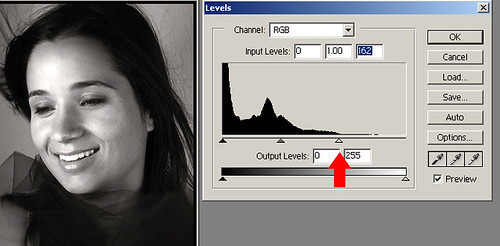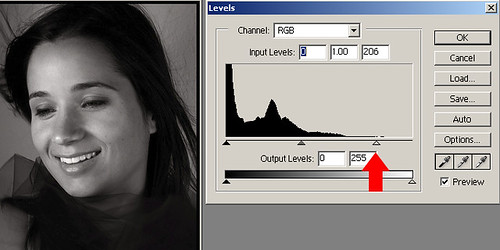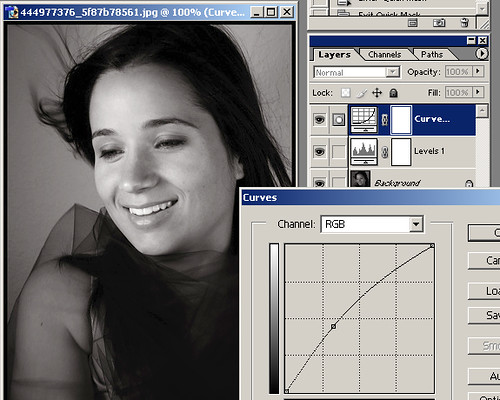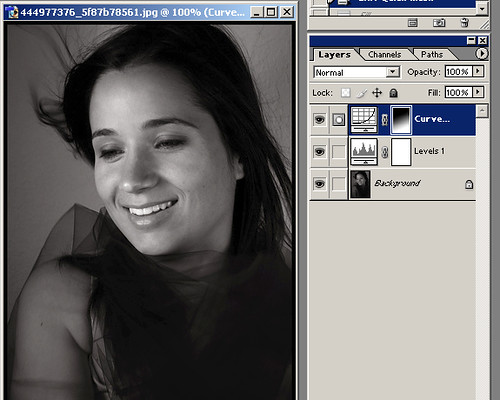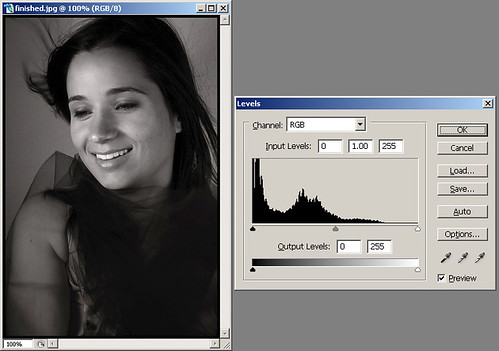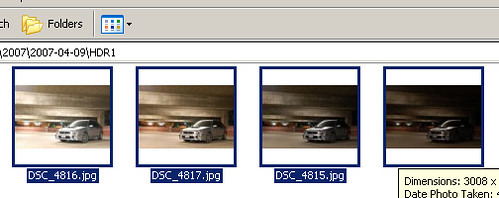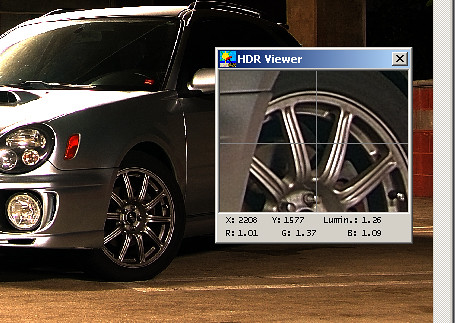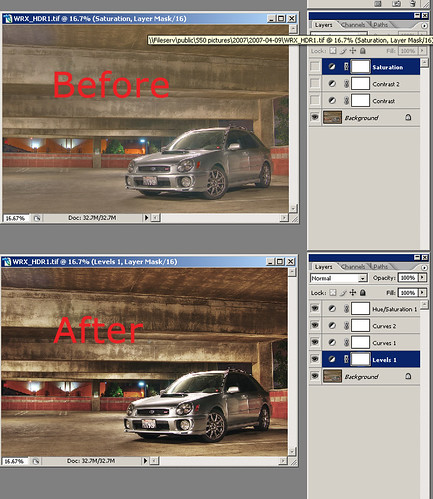Windows Color Management, Lightroom 2, Windows Pictures and Fax Viewer, and Color Calibration...
In my situation, there were lots of things that could contribute to the problem because there were too many ways for adjustments.
- Monitor color settings (and ambient light sensor which I turned off 'cause I wanted consistency, not something easy on my eyes)
- ATI Catalyst Control Center... yikes, you could change color temperature, hue, saturation, brightness, contrast, and even gamma. Mind you this is done with the software that came with the video card, and this goes on top of native Windows Color Management controls.
- Windows Color Management (Control Panel - Display - Settings - Advanced - Color Management for XP, sorry Vista folks, do your own homework)
- On top of all that, my ColorVision Spyder2Express that calibrates the monitor.
First things first, I reset everything in ATI Catalyst back to default just to avoid confusion. I wanted Catalyst to have no part in dealing with my color calibration. Once I reset everything and made sure the program isn't managing my colors in any way. The moment I clicked OK, the colors of my monitor immediately looked terrible, and I knew that Catalyst did something behind my back...
Next up, I went into the Menu on my HP monitor, and set the colors back to default, restarted my computer after yet another calibration. Colors looked OK, but still off from what I see in Lightroom. Then I noticed the little program that starts up along with Windows that quickly fades during the boot up sequence. I started questioning what that thing does, because I manually assigned the .icm I calibrated in Windows Color Management already. After a little research, I found that Lightroom works differently than the rest of the programs in Windows... according to Adobe:
So basically, as long as your monitor is calibrated properly, Lightroom will display colors accurately and there are no color management settings in LR to fumble with. According to Adobe, Lightroom assumes sRGB profile for file rendering and Adobe RGB library module previews. I then went into Windows Color Management, and instead of using the customer Spyder2Expess.icm color profile I set previously, I changed it to sRGB Color Space. Then I reset my computer once again, and ran color calibration one last time - whola! Suddenly the colors of the 2 programs are matching!
"Lightroom simplifies color management in your photographic workflow. You don’t need to choose color settings or color profiles until you are ready to output your photos. To take advantage of Lightroom color management, you need to calibrate your computer monitor so that you are viewing accurate color."
That's it?
Nope...
Apparently Windows Color Management assigns an .icm profile to the display monitor, but that does not assure the programs that are shipped with Windows XP or your image display program like Windows Picture & Fax Viewer would play nice with color profile. Why? For starters when you have Adobe Lightroom which plays nice with your calibrated monitor and monitor color profile and displays things properly simply will not match the colors you see with the same image with Internet Explorer or Windows Picture & Fax Viewer 'cause neither programs recognize embedded ICC profiles. It would automatically assume the default color profile - your calibrated monitor profile to display the image you're trying to view. If you're trying to view any regular sRGB or aRGB image with that, yikes... it will look all messed up just like this:
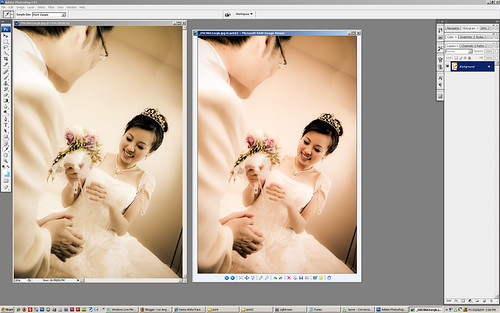
So which one is "correct"?? It's actually the one on the left which looks whacky greenish. Yep, that's right... I took the screen shot with the windows printscreen feature, and this tells you that Windows "thinks" I'm seeing correctly as the one on the right, but in reality I see something VERY RED on my calibrated monitor. Anyway, the important thing to notice here is that I'm viewing a correct image on the left, while Windows is displaying wrong on the right; but when I printscreen, Windows returns the "correct" colors on the right, while the left now becomes wrong in the other direction - green.
To confuse (clarify) you further... here's the original image exported from LR to sRGB displaying properly: *note that you may not even see a difference if you don't have a calibrated monitor*

If I view this image in Safari for Windows or Lightroom which reads embedded color profiles, they display properly on my calibrated monitor. If I view this same image with Internet Explorer however, it will look WAY OFF.
I think I lost almost everybody already, but if you're still reading, congratulations... here's the lesson learned:
- The majority of the monitors out there are NOT calibrated.
- The majority of the images on the Internet are untagged sRGB, which should display rather accurately if you export your images in sRGB.
- Color Calibration is NOT for everyone, especially if you do wish to give yourself a headache unless you absolutely have to. It is mostly important for photographers, graphic designers, or the likes to ensure their images come out properly at printing.
- If you calibrated your monitor, and you notice Windows Pictures and Fax Viewer showing different colors to Adobe Photoshop, Adobe Lightroom, Safari, or Mozilla Firefox running with proper Color Management, read this straight: it is normal. You just have to deal with it and understand the limitations of those programs and learn that they're not to be trusted in terms of color.
- Color Management is not fun at all... again, if you don't have to deal with it, even if you have too much money to spare on that pretty Monitor Calibration tool, make sure you are ready to tackle a huge confusion before you buy that cool gadget for pros.
- If you don't fall into the pros group who absolutely need color manangment, take my advice - don't play with the color settings on your monitor! I know your new expensive monitor has many pretty controls that let you play with them, but again, do NOT play with them. Windows will not know your monitor settings are off, sRGB will be off, even Lightroom wouldn't know it's displaying on your whacky monitor and all your pictures will come out whacky on everybody else's monitors. Just don't touch them, stick with sRGB, and be happy that you have one less trouble in your life.
Reference: http://www.gballard.net/photoshop/srgb_wide_gamut.html